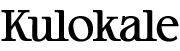FAQ
Most frequent questions and answers
(To use in any application like Adobe Illustrator, Affinity or others)
For MAC Users
1. Close all applications.
2. Go to the folder with the fonts and double click on either the OTF or TTF font file.
3. After you double-click a window will open with a preview of the font and a button at the bottom saying “Install”. Click install.
4. If the font does not show up, you may have to restart your computer.
Click here for more information: Install Fonts on Mac
For Windows XP Users
1. Close all applications.
2. Select font files and copy them into C:\Windows\Fonts folder.
3. If the font does not show up, you may have to restart your computer.
For Windows Vista and higher
1. Close all applications.
2. Right-click the font files to be installed.
3. Menu will pop up, select > Install.
Click here for more information: Install Fonts on MS Windows
(To use in any application like Procreate, Affinity or others)
For Procreate App
1. First make sure you are working with the newest version of Procreate App. (Lower versions do not support Fonts)
2. As our files are packed to ZIP-files you will need an App to unzip our files (We recommend the free version of the iZip App)
3. Download your product files. Once the download is completed you have the option to open the file with iZip App.
4. Unzip the ZIP-file. The unzipped files are now available in your “On My iPad” section in the folder “iZip”.
5. Open Procreate App and start a new document. Click the wrench icon on the top left and choose “Add Text”.
6. Press “Edit Style” on the right. Press “Import Font”.
7. Go to “On My iPad” > “iZip” and choose the font file you would like to install. After that the font will appear in the font
menu on the left side.
Click here for more information: Use Fonts in Procreate App
For use in Affinity Apps
1. Open up an Affinity app (this can be either Affinity Designer for iPad or Affinity Photo for iPad)
2. Touch the Preferences icon in the top right corner of the Home screen
3. Choose the Fonts tab and then either the Cloud or Dropbox icon
4. Select or multi-select the desired fonts. Click Open and the fonts will install and be ready to use in any Affinity software oni OS.
Click here for Video Instructions: Importing Fonts to Affinity Apps
Other Option for iPad
You can also use font apps like iFont or AnyFont to install fonts on the iPad.
Install fonts via iFont
1. Install the iFont App to your iPad.
2. Download your product. Once the download is completed you have the option to open the file with the iFont App.
3. iFont will extract the fonts from the ZIP archive. Now choose the fonts you would like to install and press import to iFont.
(The fonts are displayed twice, because there are two different file types included, just choose one.)
4. Now you see the fonts on the left side.
5. Click “Install” and follow the instructions of iFont to complete the installation.
Click here for more information: iFont, find, install any font
You can find detailed guides about installing fonts and accessing alternate characters here: view Guides.
Although it is possible to access alternate characters with simple text software, we recommend to use advanced graphic software like Adobe Illustrator, Photoshop or similar, which make working with alternate characters much more comfortable.
Once you placed an order and payment is processed, you will directly receive an order confirmation and an invoice via e-mail including a download link for your digital products.
Once you make a purchase, you should be re-directed to a payment confirmation page which contains your download link. You will also be sent a download link to the e-mail address which you provided at checkout. If your download link has not arrived after 30 minutes, please check your Junk/Spam e-mail folders.
If you still haven’t received any links to download your purchased font, please get in touch via email kotakkuningstudio@gmail.com and I will manually e-mail you a copy of the font as soon as I can.
You can check our licenses on this licenses page.
No, you are not allowed to share font files to your clients, if your client needs font files, encourage them to purchase or download fonts on this store.
No. You are not allowed to provide font files in your template files, however, you can rasterize or convert text into graphical objects from the fonts to create designs that are displayed in all medium, as long as you don’t include each invidual characters of font.
No. You are not allowed to share files you download to your friends or make available fonts for download on your site, you are required to share Kotak Kuning Studio’s website to download or purchase the font.
Didn’t find what you were looking for?
Have any more questions? For anything else, just drop us a message here. We’ll get back within 24hours.